Learning how to create your email marketing calendar should be a priority, because email marketing is a money-maker.
The good news is that you can create an email marketing calendar in 10 minutes or less (almost), instead of staring at a computer screen suffering through what we like to call a “marketer’s block”.
In fact, 4 out of 5 marketers would rather give up social media (all of it) than email marketing, according to Litmus.
There are a few things to keep in mind when creating an email marketing calendar.
First, you'll need to decide how often you want to send emails. This will largely be determined by your goals and the amount of content you have to share.
If you're just starting out, it's probably best to send emails on a weekly or bi-weekly basis. As you build up more content, you can increase the frequency to a few times per week or even daily.
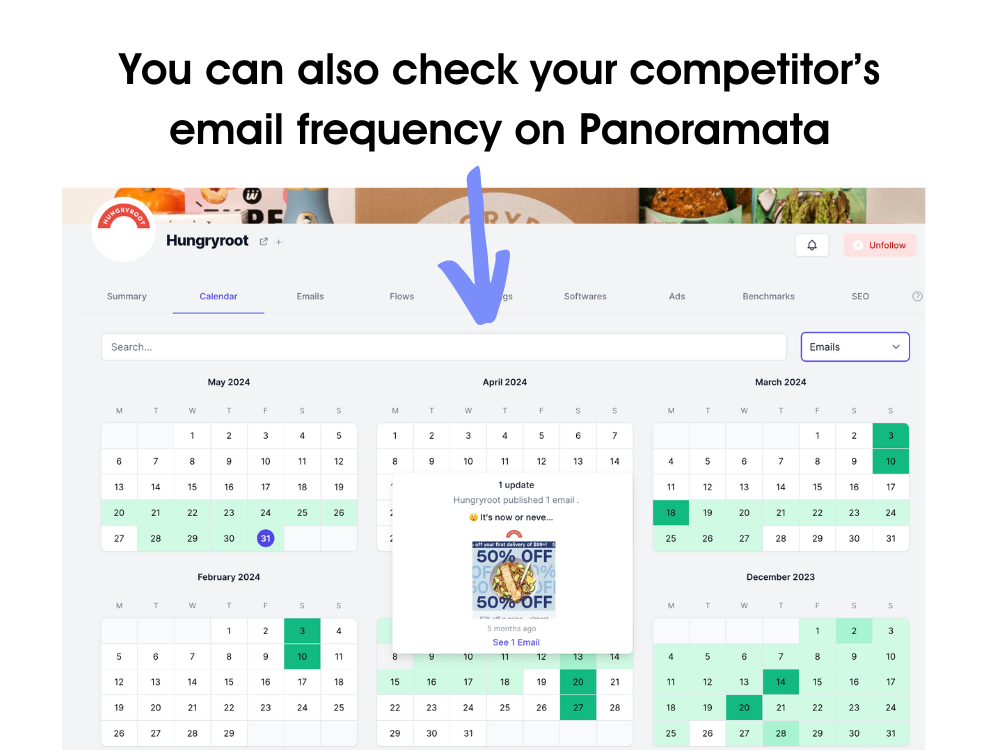
Next, you'll need to decide what kind of content you want to include in your emails. This could be anything from blog posts and articles to special offers and coupons. Make sure to mix up the content so that your readers don't get bored.
Finally, you'll need to set a schedule for creating and sending your emails. This will help you stay on track and make sure that your emails go out on time. Once you have a schedule in place, be sure to stick to it as much as possible.
A Guide to Crafting an Effective Email Marketing Calendar
- An email marketing calendar - what for?
- Steps to Building A Marketing Calendar for Emails
- Step 1: Which marketing moments are important for you?
- Step 2: Get some inspiration (search for brands, ads, and emails)
- Step 3: Search more with filters, ad campaign angles, and more
- Step 4: Review your email calendar list
- Step 5: Keep it or share email marketing calendar with your team
- Build and Execute An Email Marketing Calendar the Easy Way with Panoramata
- Frequently Asked Questions
- What should be included in an email marketing calendar?
- How far in advance should I plan my email marketing calendar?
- How can I ensure consistency and organization in my email marketing calendar?
An email marketing calendar - what for?
Email marketing nurtures your captive audience (those who downloaded a lead magnet, signed up for your ecommerce coupon, etc.), and returns $43 for every $1 spent.
That’s precisely why it should get priority treatment as far as creating email marketing calendars, email marketing workflows for ecommerce, regular email broadcasts, and even transactional emails.
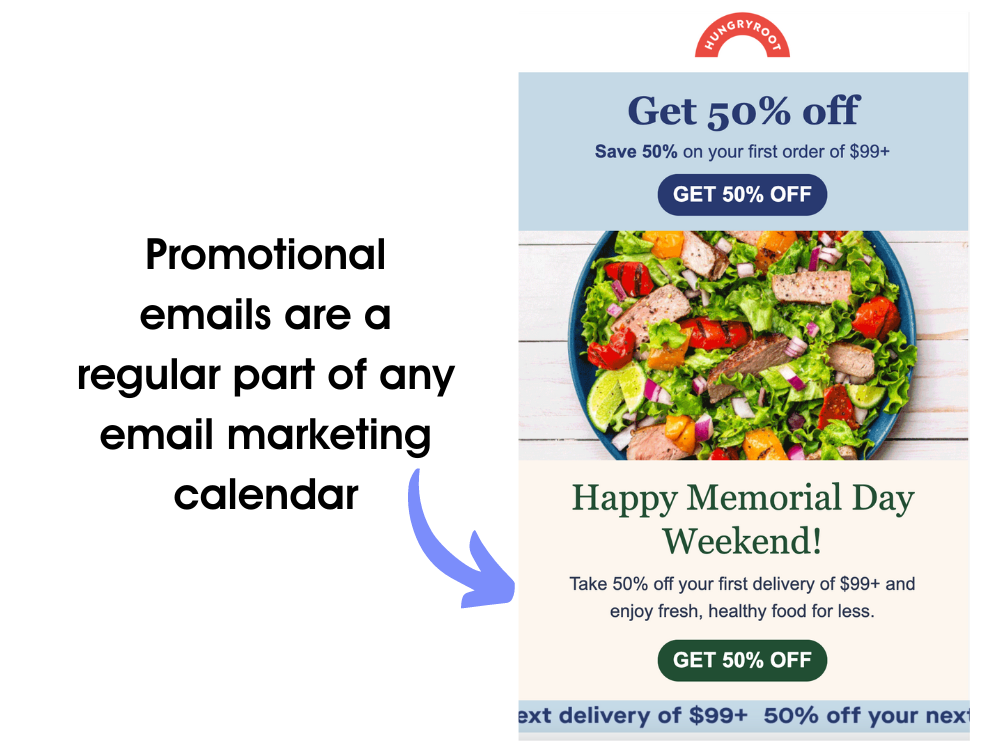
If you thought creating a content marketing calendar and social media planner or calendar was important, email marketing calendar should be your starting point.
Everything you need to know on how to create an email marketing calendar is here. This is how you do it.
Prefer watching a video?
Here’s the complete process on how to create an email marketing calendar for tearing through any sort of creative block and power up email marketing campaigns for your ecommerce store.
For reference, we are using Panoramata. Get an account on Panaromata if you’d like to follow along and create your email marketing calendar for sharp, targeted, and smart email marketing.
Steps to Building A Marketing Calendar for Emails
Step 1: Which marketing moments are important for you?
On the left hand panel, click on "New list" to create a list. Give it a title like “email marketing calendar” (or any name you want).
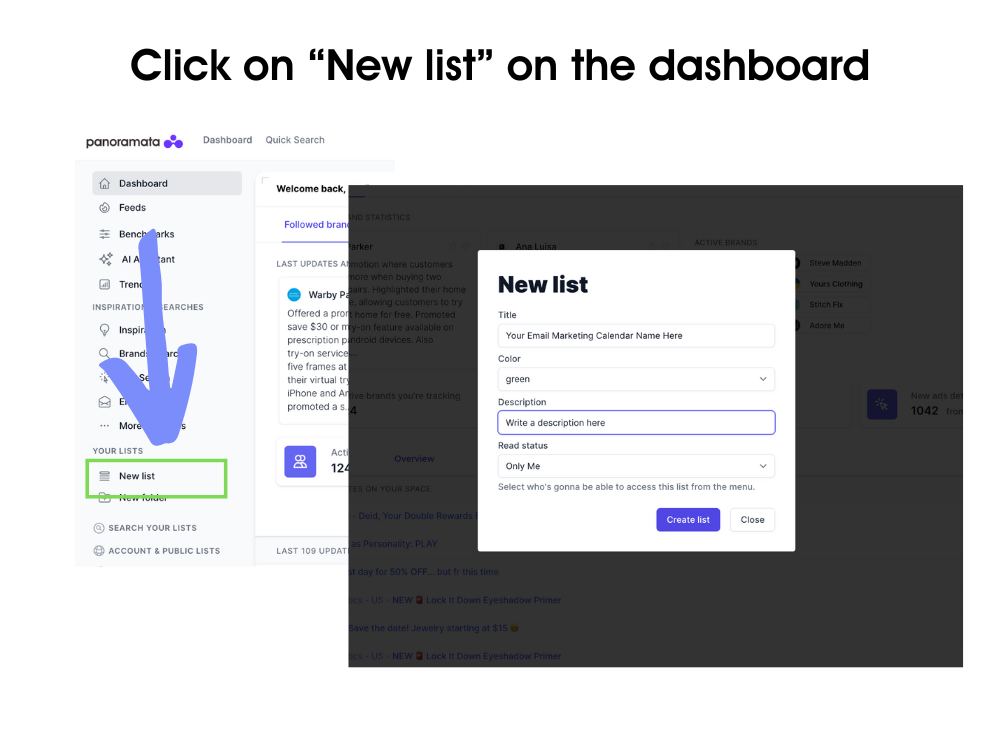
Choose a color for your list, if you like, and give your email marketing calendar a description so that you know why you created it.
Choose “only me" if you’d like to keep the email marketing calendar private. Click on "create list".
Step 2: Get some inspiration (search for brands, ads, and emails)
As an example, let’s say that your ecommerce store is about fashion. Your email marketing calendar should obviously center around the fashion industry.
On the left panel, click on Brands Search.
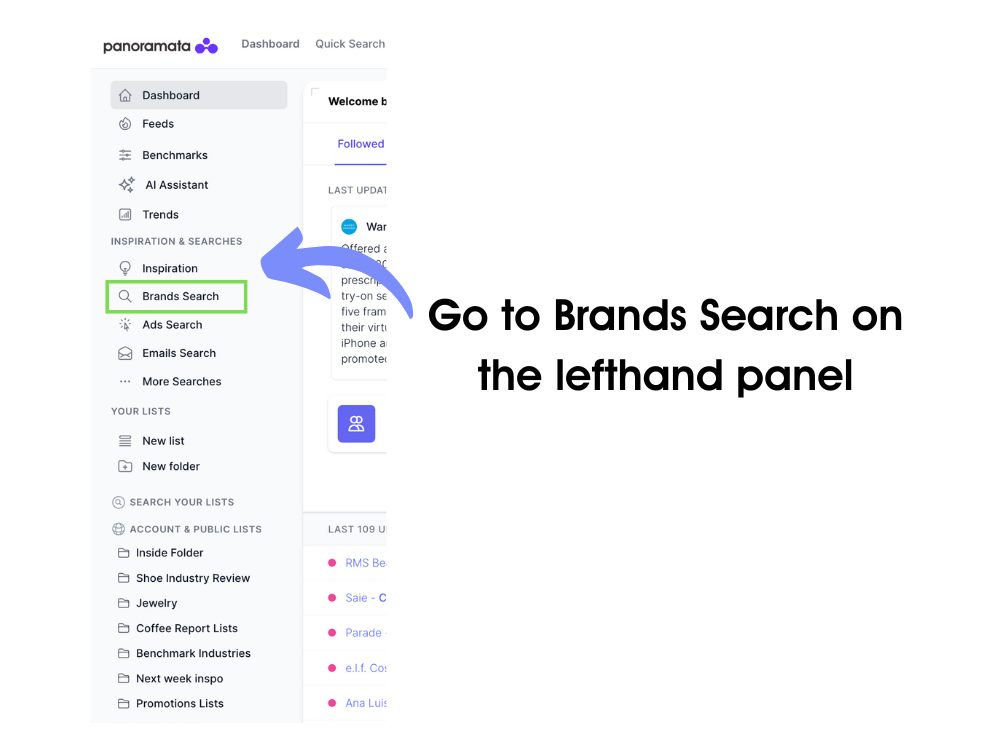
You’ll quickly see that some of the world’s best fashion brands (along with their ad and email campaigns) are listed on your Panoramata dashboard. To name a few examples: Nike, Zara, Everlane, GymShark Yelp, Tracksmith, Outdoor Voices, Parade.
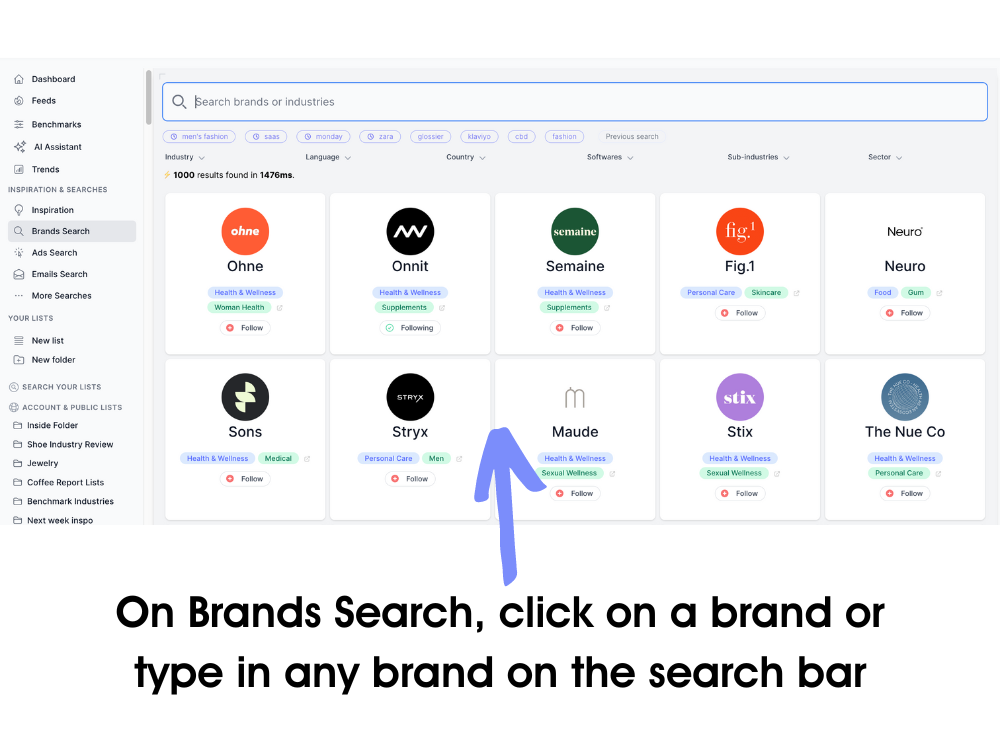
Pick something you like (or a brand that you love). For example, let’s click on Parade.
A new screen will open up and you’ll have a navigation bar that shows tabs such as emails, journeys, snapshots, ads, insights, and software, along with a timeline to the right that feeds you new updates as we add more ads, emails, and campaign ideas for that brand.
Click on “emails” to see a running list of Parade’s ecommerce email campaigns. Look for campaigns that you find interesting or anything that triggers your creative gene. Click on any email you are inspired by.
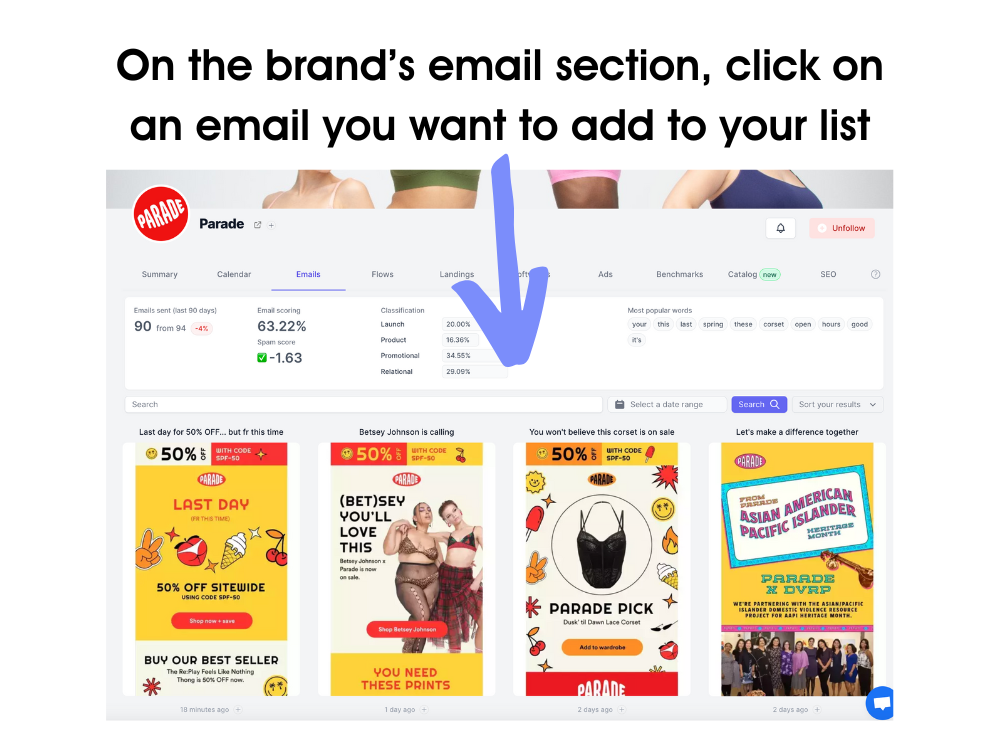
On the left side, you’ll see the option “Add to List”.
You’ll also see useful information about each campaign at a glance, such as:
- Subject line length
- Email campaign size
- Spam score for that particular email campaign
If you find something worthwhile, click “add to list” and it will automatically be saved to the email marketing calendar list you created in step 1 above.
Email marketing nurtures your captive audience (those who downloaded a lead magnet, signed up for your ecommerce coupon, etc.), and returns $43 for every $1 spent.
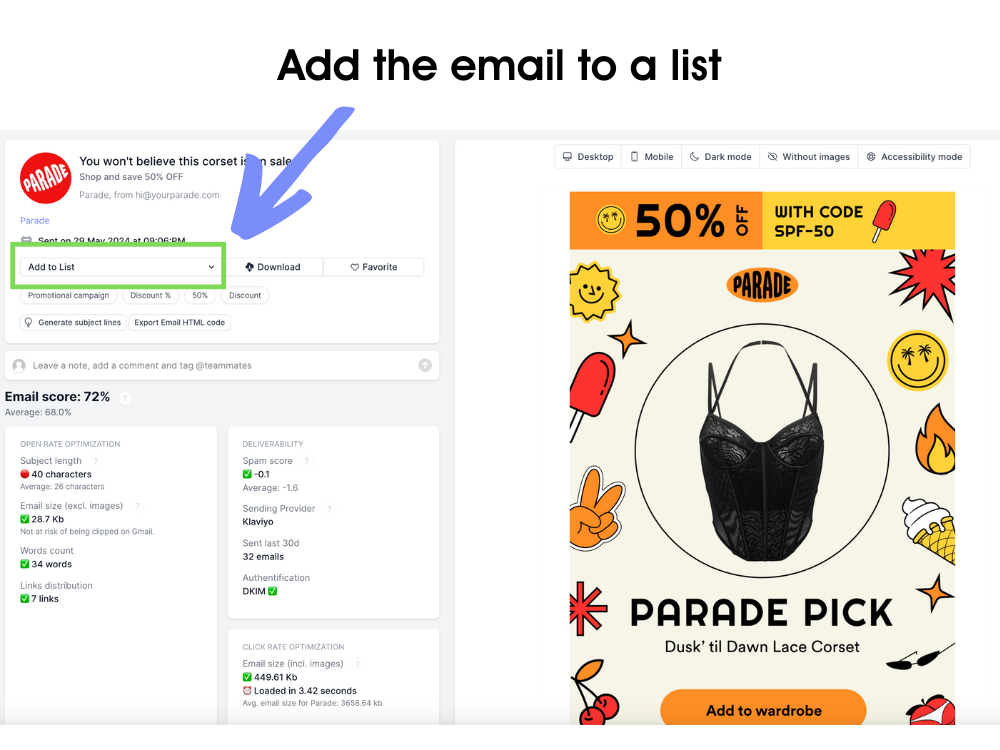
After you add an email campaign to your list, Panoramata will automatically display other campaigns. You can keep adding interesting or relevant email campaigns to your list.
Note: You can repeat the process for as many brands as you like, cycling over each brand and their respective email campaigns. Continue adding these campaigns to your email calendar list.
Step 3: Search more with filters, ad campaign angles, and more
Alternatively, there’s a dedicated tab on the left side panel called “Emails Search” where you can directly go in and search for email campaigns of brands you like, those that you know of, or brands you admire.
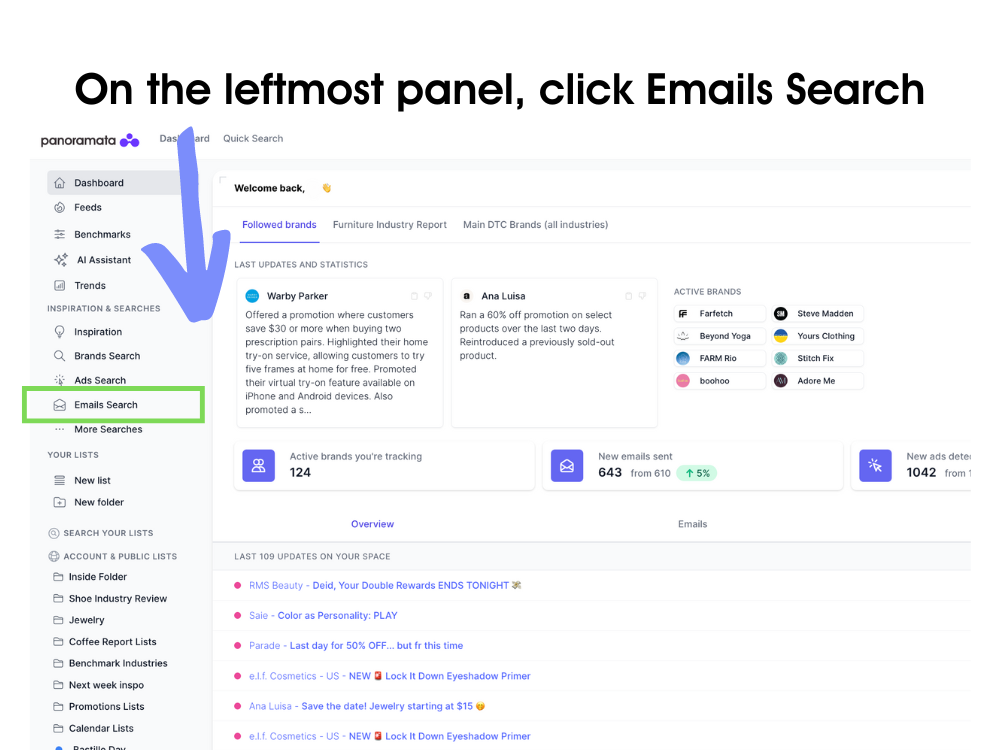
While on this tab (Emails Search), you can also filter and pick by industries (such as personal care, technology, food, etc.), or brands (listed).
You can also use the search bar to filter email campaigns by advertising angles.
For instance, promoting product reviews in emails is an effective campaign type for ecommerce businesses. You can type in “reviews” in the search bar and get relevant email examples from brands that use reviews as their main advertising angle.

Other examples of advertising angles or campaign types could be “free shipping”, “You asked…” and BOGO (Buy One Get One).
Step 4: Review your email calendar list
Once you’re satisfied with the content you've collected, return to the email calendar list you created and review your picks. All of the campaign types are listed here in a gallery type view so that you can quickly preview and check your choices.
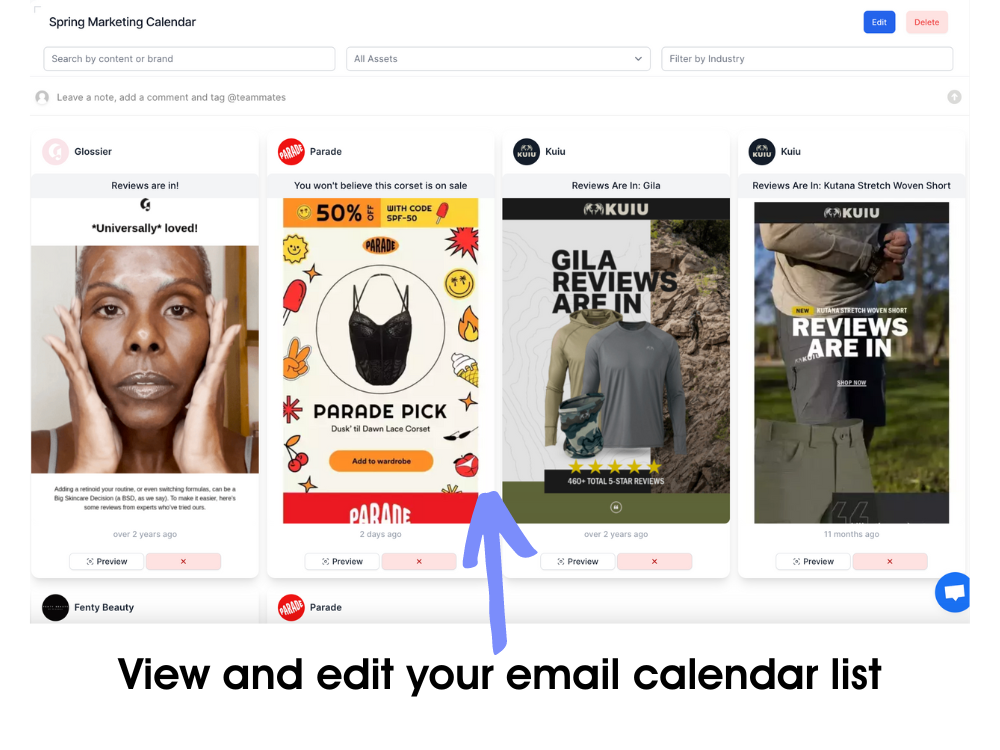
Under each campaign, you’ll have an option to remove your choices. Remove those that you don’t think will fit into the general list of ideas for email campaigns that you are trying to curate.
You can also reorder these campaigns by dragging and dropping these campaigns where you want them.
Panoramata is built not just for ecommerce advertising inspiration and email and ad campaign curation but also to help you power your ecommerce marketing like a pro.
Step 5: Keep it or share email marketing calendar with your team
Creating an entire email marketing calendar—to use as inspiration for your own email marketing campaigns, journeys, creatives, and more—in 10 minutes or less is a super effective way to save time and bring in more results for your email campaigns.
At this point, you are done with your list. Don't worry because you can always come back and make changes to your list anytime. For example, you can find more email or ad campaigns, sort campaigns into clusters, or remove campaigns you don’t need.

On the top right side of the screen, you’ll have options to edit, delete, or share your email marketing calendar with your team, even if they are not on Panoramata. They don’t need to log in to view your email marketing calendar.
Build and Execute An Email Marketing Calendar the Easy Way with Panoramata
It’s time to supercharge your ecommerce-specific email marketing campaigns, and say goodbye to the so called “marketer’s block”.
Sign up with Panoramata and create your email marketing calendar now.
Frequently Asked Questions
What should be included in an email marketing calendar?
An effective email marketing calendar should encompass various elements, including campaign themes, content topics, sending frequency, and promotional offers. It should also incorporate important dates, such as holidays, product launches, or events relevant to your business.
Additionally, allocate time for drafting, designing, and reviewing each email to ensure quality and consistency. Remember to factor in segmentation strategies to personalize content based on audience preferences and behaviors.
How far in advance should I plan my email marketing calendar?
The ideal planning horizon for your email marketing calendar depends on factors like your industry, campaign complexity, and audience engagement patterns.
However, it's generally recommended to plan at least one to three months in advance. This timeframe allows sufficient time for brainstorming, content creation, design, and testing.
Additionally, consider incorporating flexibility to accommodate last-minute changes or opportunities that may arise.
Regularly review and adjust your calendar based on performance metrics and market trends to maintain relevance and effectiveness.
How can I ensure consistency and organization in my email marketing calendar?
To maintain consistency and organization in your email marketing calendar, utilize tools like spreadsheets, project management software, or specialized email marketing platforms like Panoramata.
Establish a standardized format for documenting campaign details, such as campaign names, objectives, content outlines, send dates, and responsible team members.
Implement color-coding or labeling systems to visually distinguish between different types of emails or campaigns.
Regularly communicate with team members to ensure everyone is aligned on upcoming tasks and deadlines.
Additionally, schedule regular reviews to assess progress, identify any gaps or overlaps, and make necessary adjustments to optimize your calendar.











